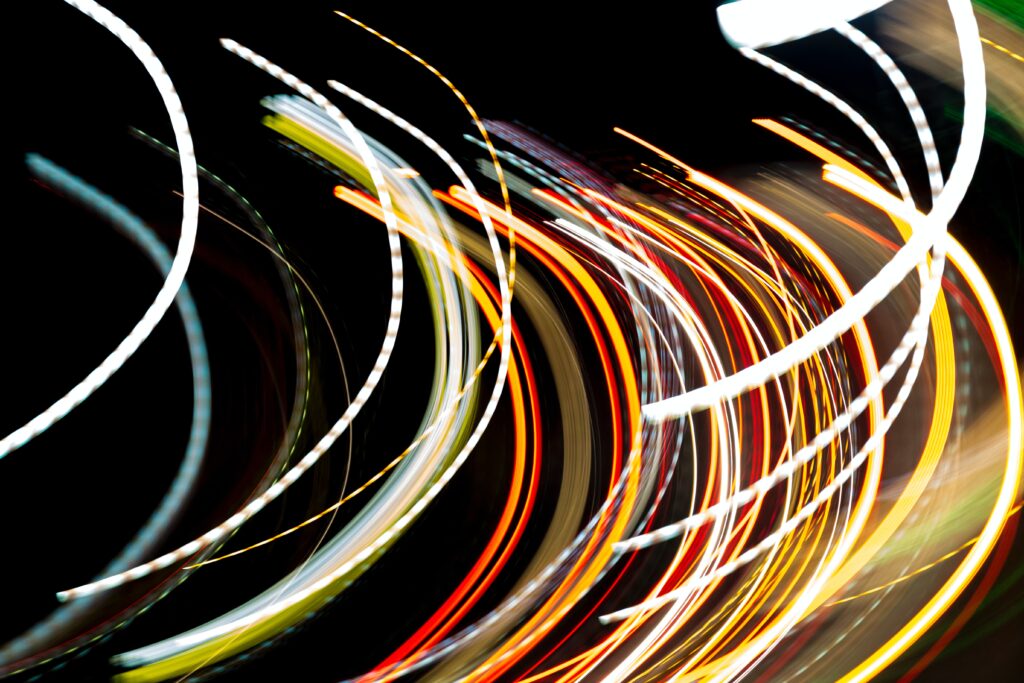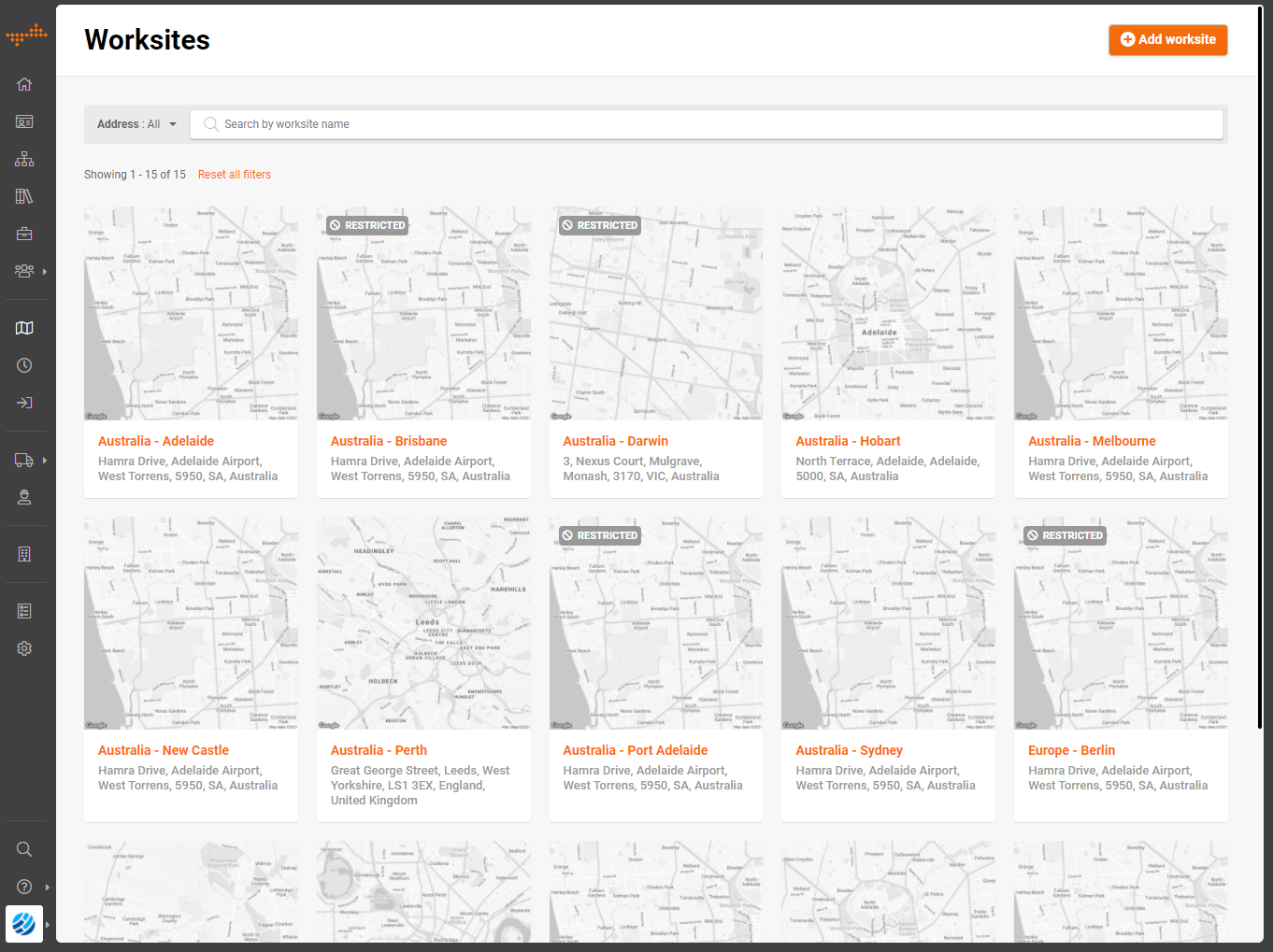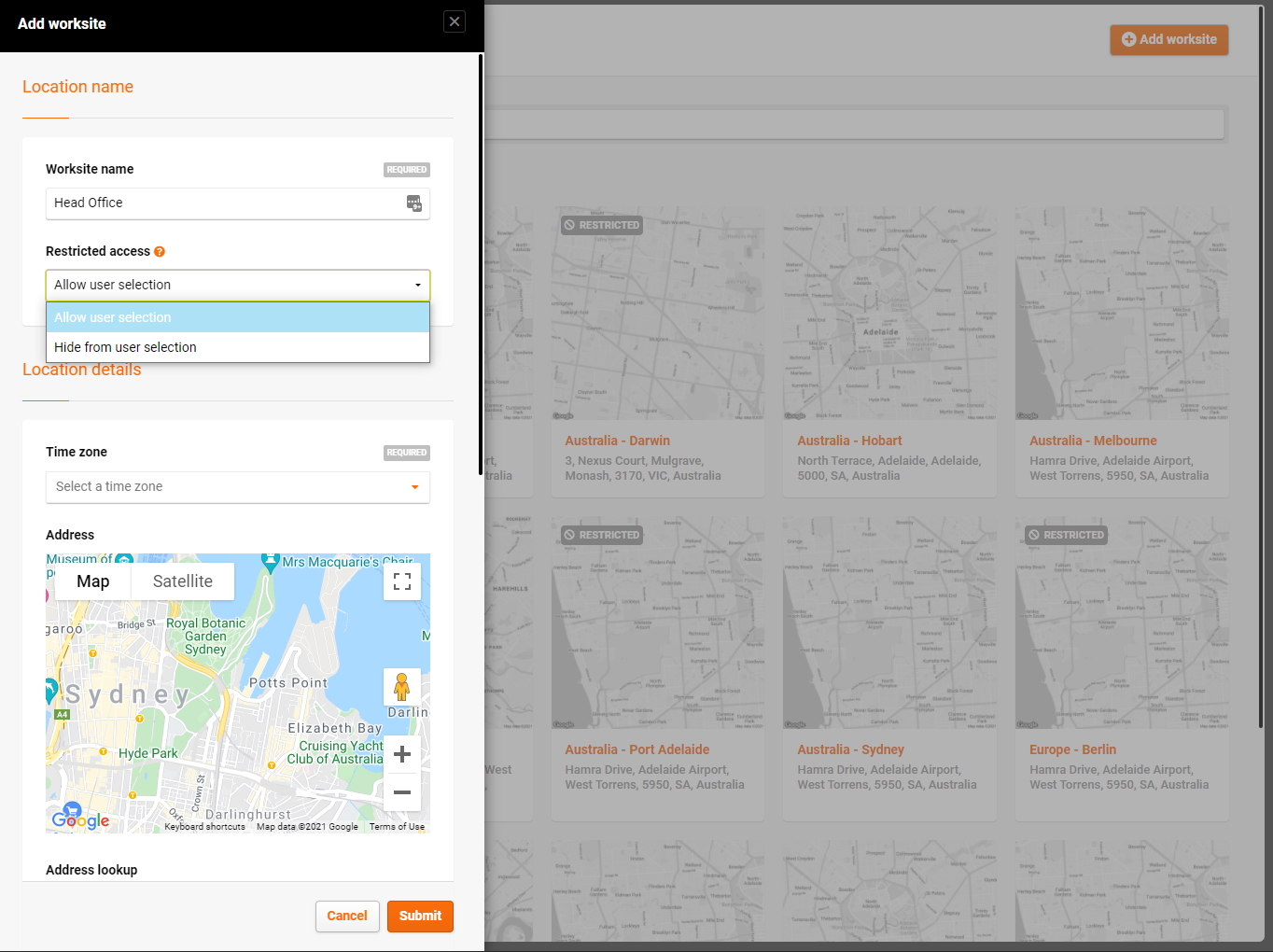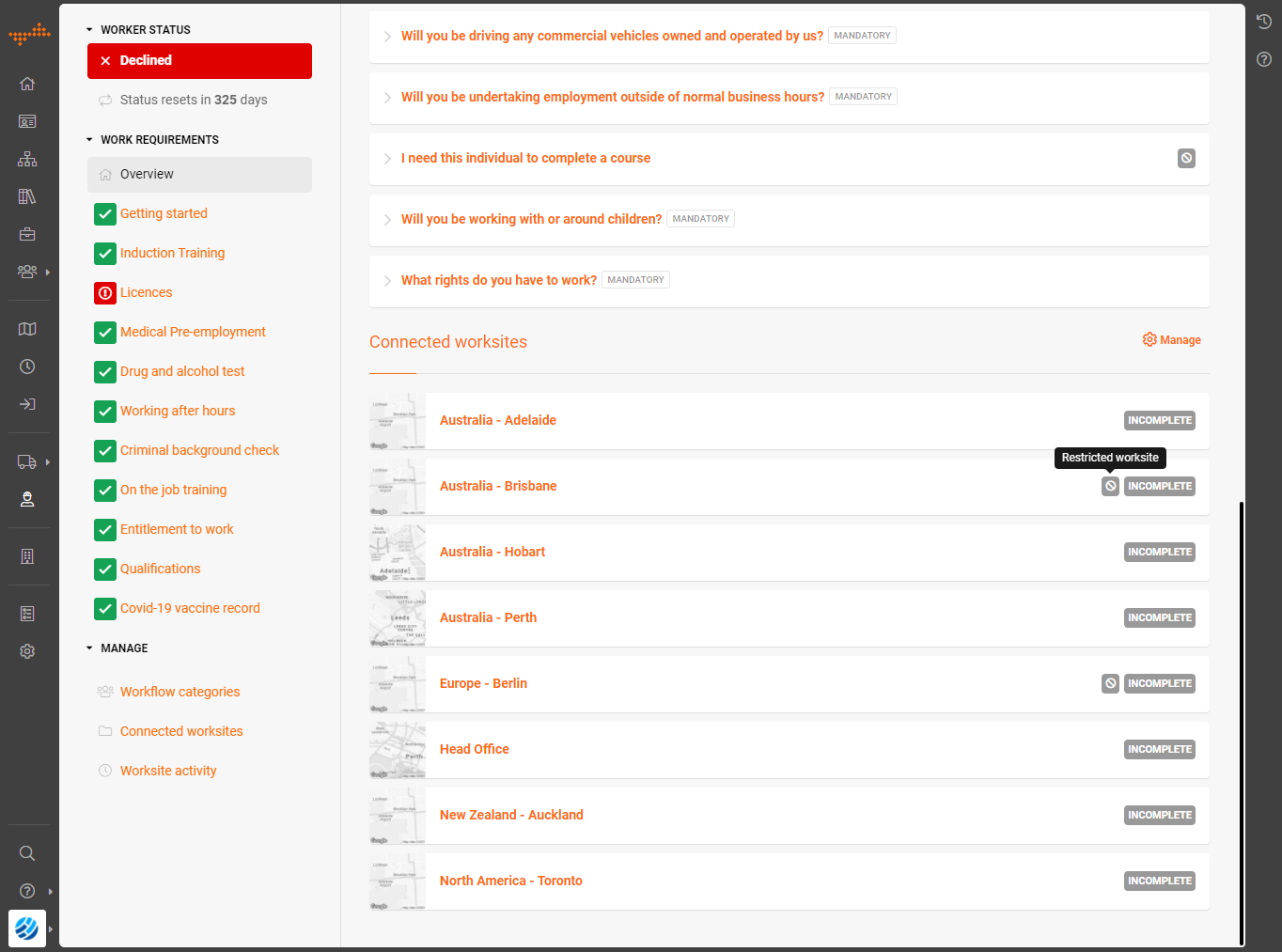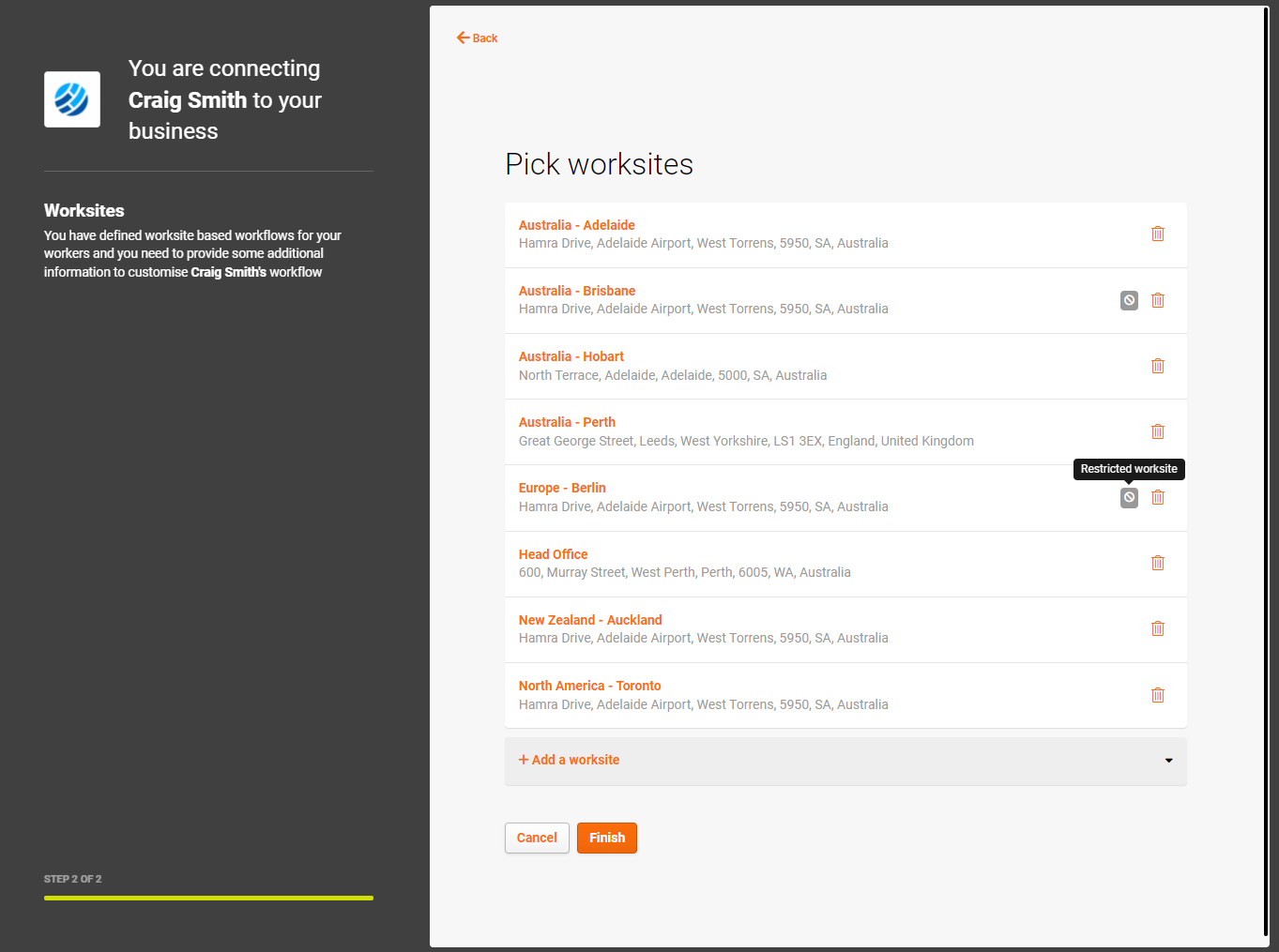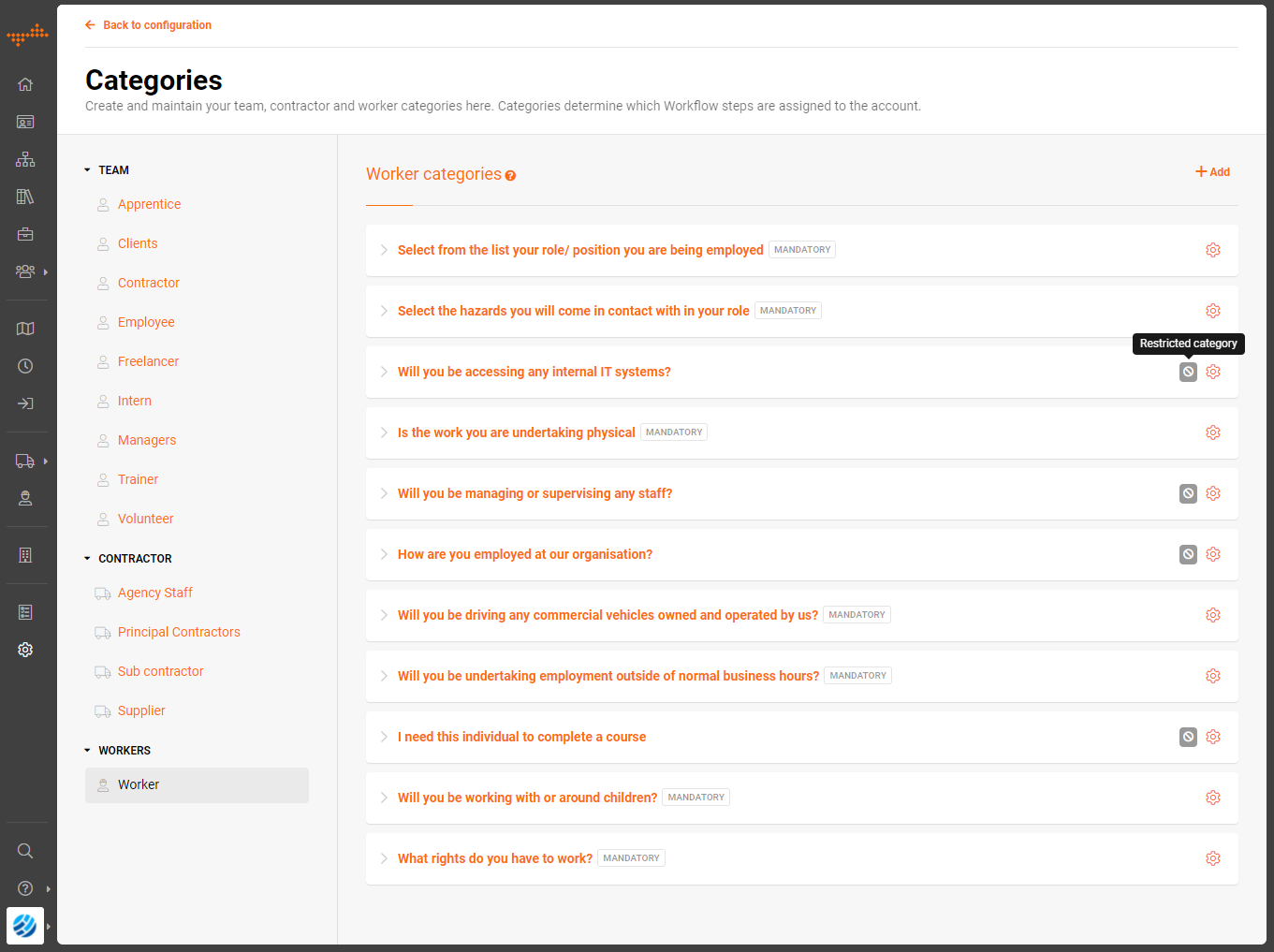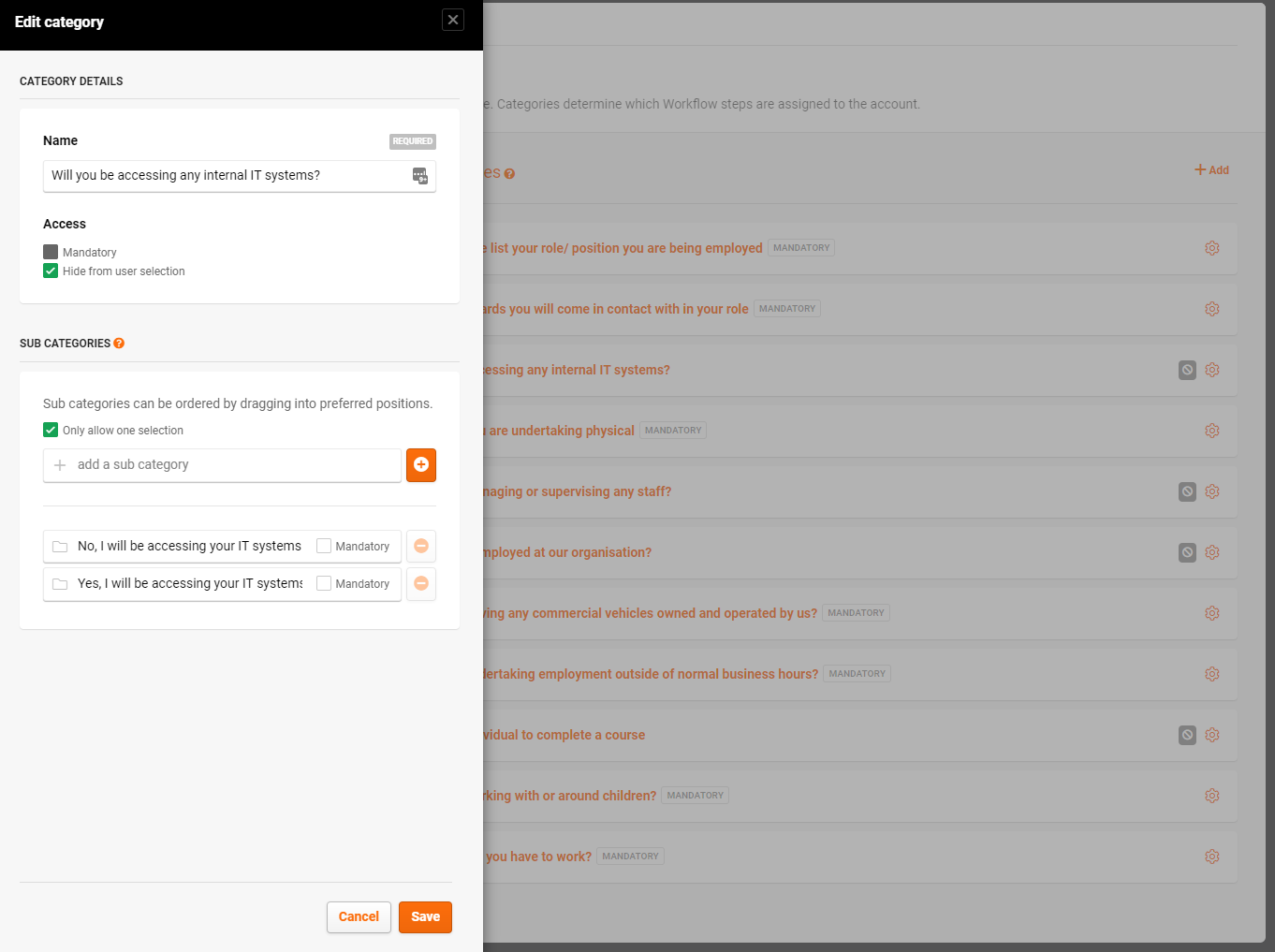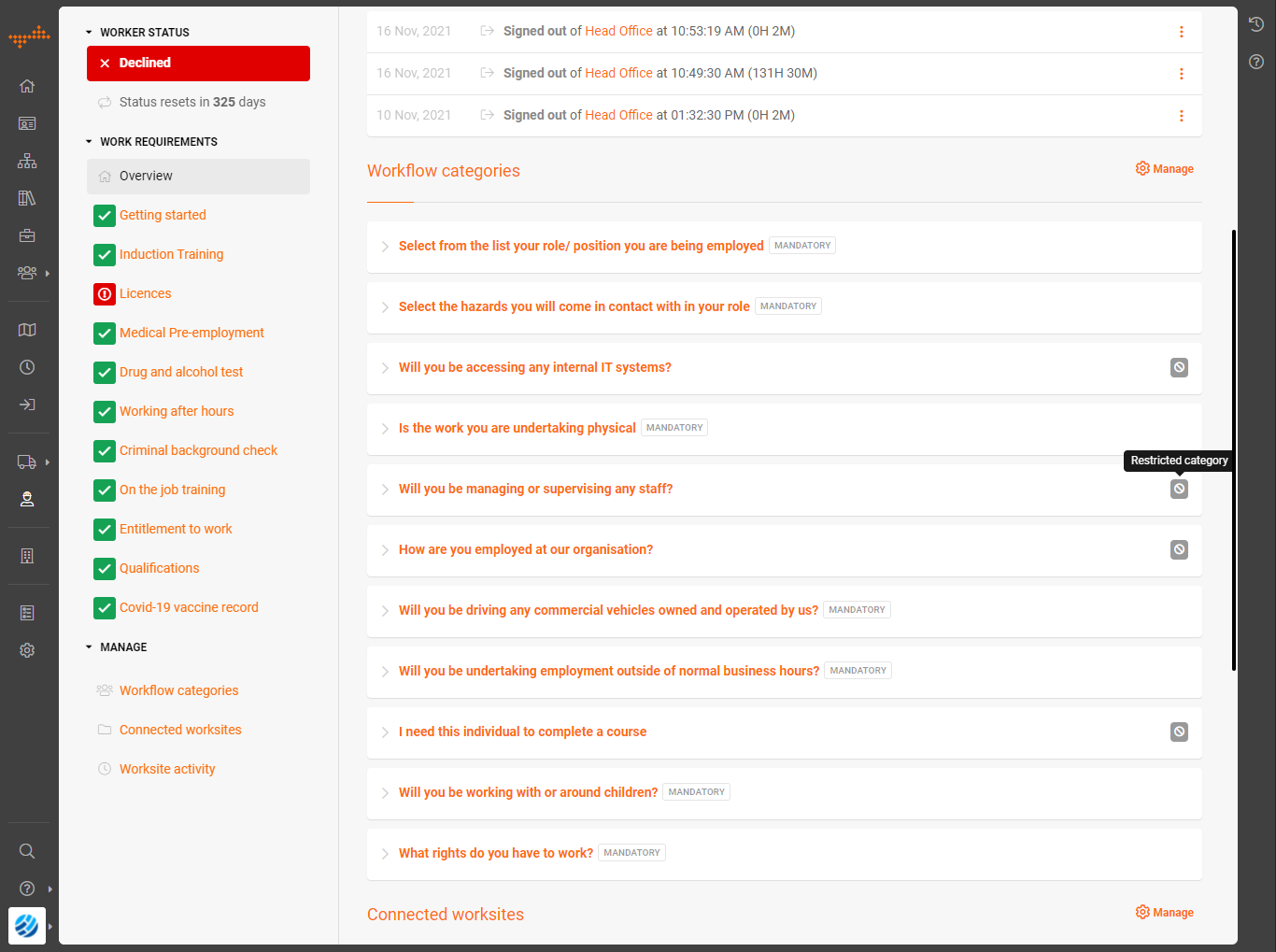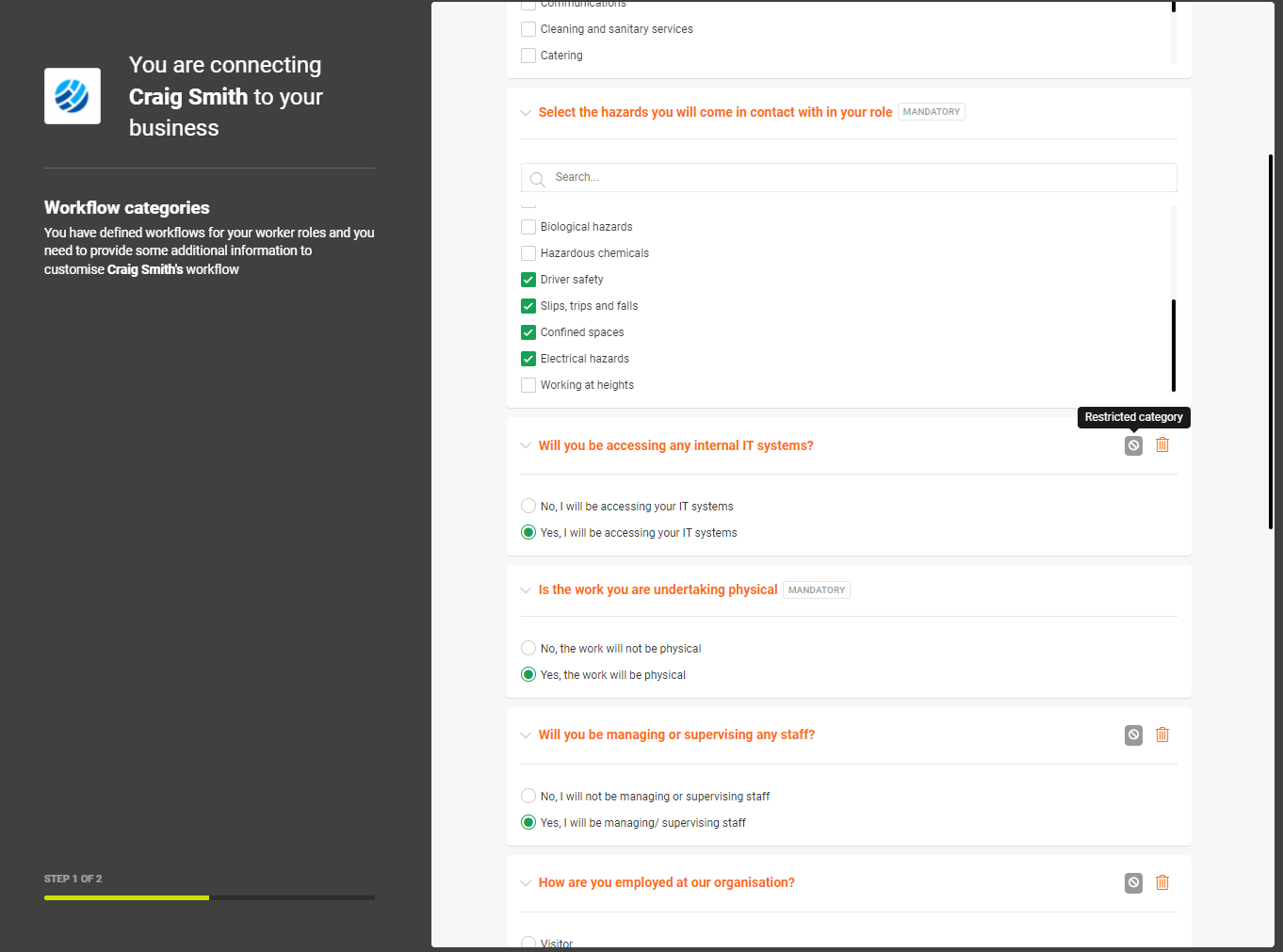Release notes
Filter and view release notes relevant to you. Visit our ideas portal for feature requests, a private forum designed as an interactive space where our clients can post ideas, vote on other ideas and receive feedback from the INX Software product team.
Email updates
SubscribeRestrict the work sites and categories selected by team members, contractors and visitors
Available from 24 November 2021
New features
Restricting the worksites a user can view and connect
Worksites in INX Sitepass allow our clients to add the locations their team members, contractors or visitors may enter and work on. Current functionality in INX Sitepass allows all worksites that are created to be selectable by a user, but there might be locations which need to be only visible and assignable by the client. Locations for upcoming projects, sites that are highly secure (e.g. defence), or projects and locations which are no longer operational can now be restricted from selection and visible to the user.
The restricted worksites feature includes the following options:
- Introduction of a new setting that allows each work site to be restricted from selecting in a user’s workflow.
- The restricted work sites will be tagged with ‘restricted’ to make it easy to identify which sites are restricted and those which are not.
- A worksite which is restricted is not visible to contractors, workers, or preregistering visitors in their workflows.
- A worksite which is restricted is visible to administrators or team members who have manage permissions over the contractor, worker, team member or visitor.
- A team member with manage permissions can assign a restricted work site to the individuals they manage.
- When a restricted work site is assigned, the individual can view the worksite in their workflow, but is unable to disconnect from the worksite.
- All worksite activity history is retained and accessible for restricted worksites.
- Visitors are still able to sign into site for restricted work sites. The visitor management system is required to be disabled if check in is unavailable for the site.
Bug fixes
Grid or column views in search pages
The grid or column views in search pages are not saved and on each login they need to be reselected.
Search pages throughout INX Sitepass provide an option to change the way the individuals or businesses are displayed in either a grid or column view. As part of this release, INX Sitepass will now save the grid or column view that each user has selected on each search page. If the list view is preferred way to view contractors, when this is selected, this view will be retained even when they next login.
Registering a users workflow
When initially registering a users workflow is assigned with an approved status, even though the user has not completed the connection to the workflow.
On registration a users workflow will be assigned with a status of Incomplete. The user will be required to connect and complete the connection wizard to be assigned their workflow. If there are no steps assigned the approved status will be assigned.
Workflow steps with Declined status
Workflow steps which contain an expired record are displayed with an Declined status. This makes it difficult to determine which steps are declined or have expired records.
When a step contains an expired record for example trade licence, the step status will now display as expired, with a new icon to represent a step with an expired record.
Workflow steps with Declined status
For each workflow step the status is only identifiable by an icon.
A status label is displayed at the top of each workflow step.